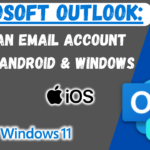In today’s digital landscape, keeping your operating system up-to-date is crucial for security and performance. However, many users with older hardware face challenges when attempting to upgrade to the latest versions of Windows. In my recent video, “Upgrade to Windows 11 24H2 on Unsupported Hardware the EASIEST way,” I provide a comprehensive guide to help you navigate this process seamlessly.
Why Upgrade to Windows 11 24H2?
Windows 11 24H2 introduces a range of enhancements, including improved system performance, a refreshed user interface, and advanced security features. Upgrading ensures that your system remains protected against vulnerabilities and benefits from the latest technological advancements.
Challenges with Unsupported Hardware
Microsoft has set specific hardware requirements for Windows 11, which can pose obstacles for users with older systems. These requirements often prevent direct upgrades, leading many to believe that their hardware is incompatible. However, with the right approach, it’s possible to bypass these limitations.
Step-by-Step Guide to Upgrading
- Backup Your Data: Before initiating any upgrade, ensure that all important files are backed up to prevent potential data loss.
- Check System Compatibility: While your hardware may be deemed unsupported, it’s essential to verify the specific components that don’t meet Microsoft’s requirements.
- Download the Windows 11 24H2 ISO: Obtain the official ISO file from Microsoft’s website.
- Create a Bootable USB Drive: Use tools like Rufus to create a bootable USB drive with the downloaded ISO.
- Modify Installation Files: To bypass hardware checks, certain installation files need to be edited. This step is crucial for unsupported hardware.
- Begin the Installation Process: Boot from the USB drive and follow the on-screen instructions to install Windows 11.
- Post-Installation Setup: Once installed, ensure all drivers are updated and configure your settings as desired.
Important Considerations
- Potential Risks: Bypassing hardware requirements can lead to system instability. Proceed with caution and be prepared for potential troubleshooting.
- Warranty and Support: Modifying system files may void warranties or affect official support channels.
- Stay Informed: Always refer to official Microsoft documentation and trusted sources to ensure you’re following the latest guidelines.
By following the steps outlined in my video, you can successfully upgrade to Windows 11 24H2, even on hardware that Microsoft deems unsupported. This approach allows you to enjoy the latest features and security enhancements without the need for new hardware.
For a detailed walkthrough and visual guidance, watch the full video here:
Links mentioned in the video:
- Flyby11: Flyby11: https://github.com/builtbybel/Flyby11/releases/tag/1.1.51
- Windows 11 24H2 iso: https://www.microsoft.com/en-gb/software-download/windows11/
Follow me on social media to keep up to date!
Instagram: https://instagram.com/matthewstechhub
X (Twitter) https://twitter.com/matthewstechhub
YouTube: https://youtube.com/@matthewstechhub
Discord: https://discord.gg/srjr82fH
TikTok: https://tiktok.com/@matthewstechhub